Changing last and first names was not allowed in the ECCS Cloud Email, but this has become possible since late June. If you would like to change your first and last name, please follow the steps given below and make changes through the UTokyo Account User Menu.
1. Login
Log in to UTokyo Account User Menu
2. ECCS Cloud Email (Change name/password)
Select "ECCS Cloud Email (name/password)"
3. Changing First and Last Names
Enter the name you wish to be displayed on the ECCS Cloud Email (or various other applications of G Suite) in the first and last name fields, and click on "SAVE". If you do not wish to change your password at this time, please leave the new password and confirm new password fields as is, without making any changes.
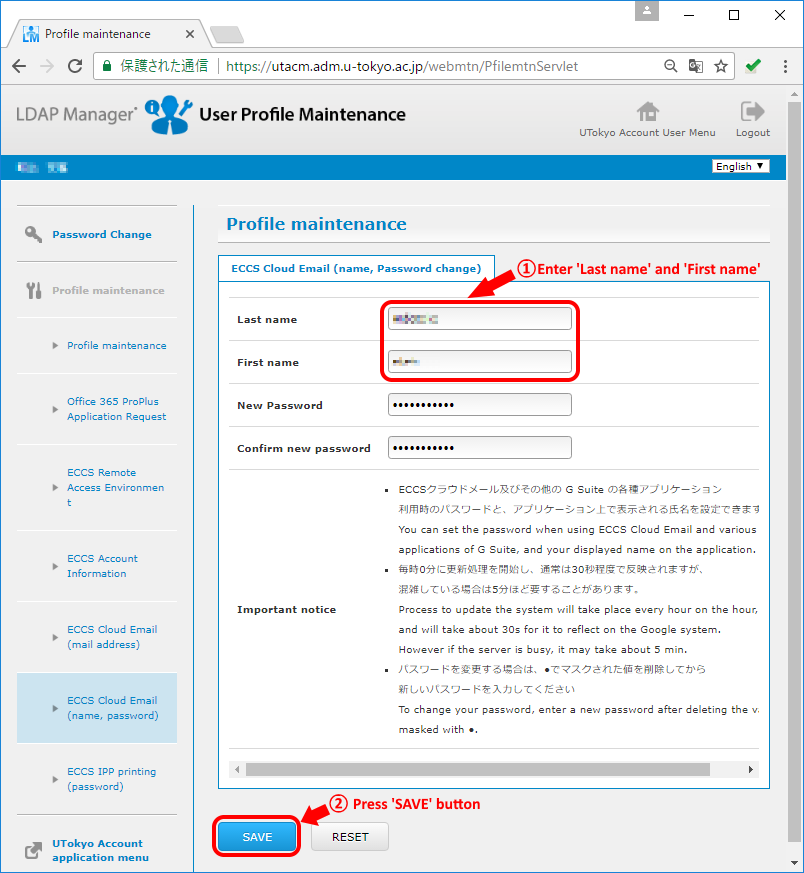
IMPORTANT:The updating process occurs once every hour on the hour. Please be aware that it usually takes some time for the data to be updated on the system. Please wait for a while and check to see if the changes have been reflected.
Follow the steps below to confirm if the changes to the first and last names have been reflected.
1. Select "My Account" > "Personal info & privacy" > "Your personal info"
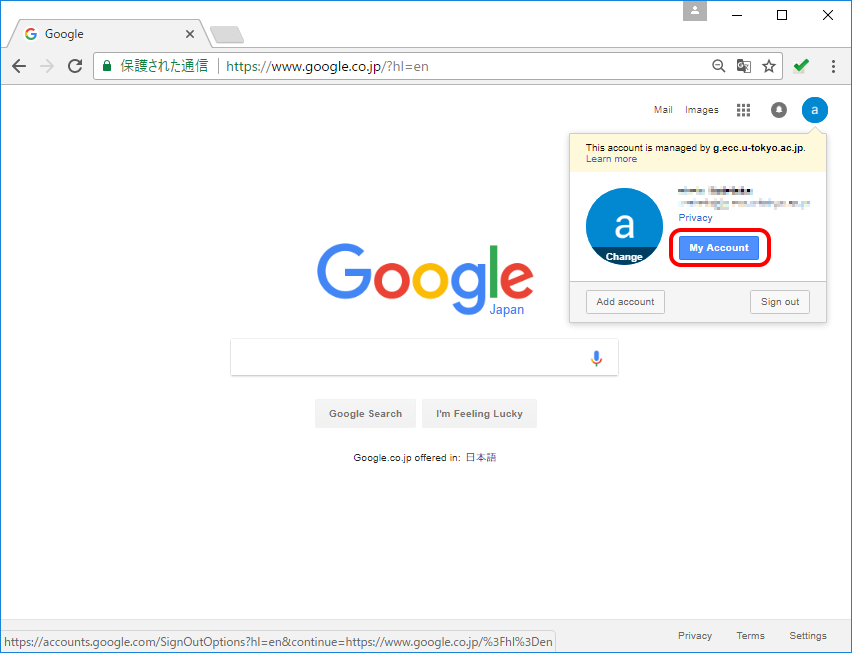

2. Please check if the name field has been changed.
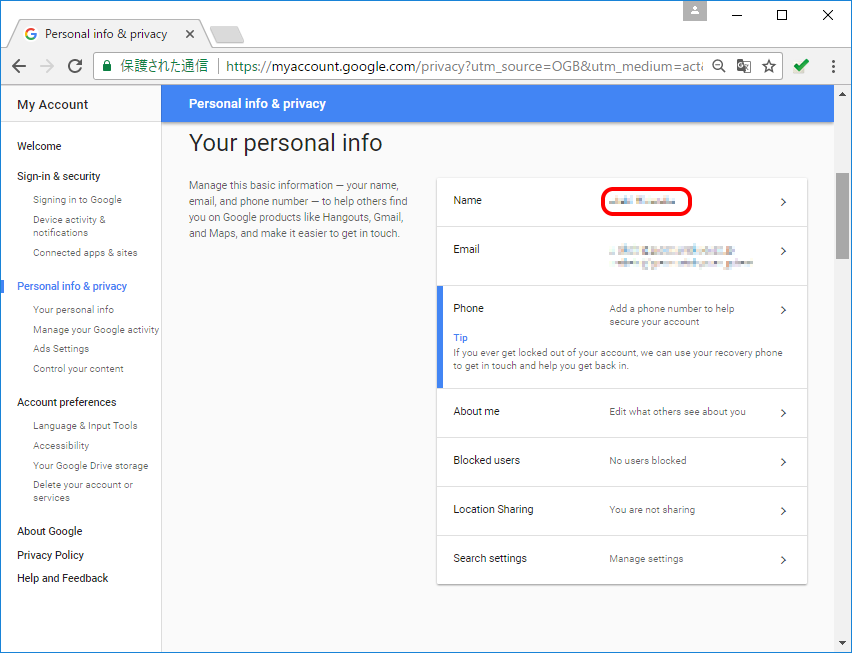
Please refer to the section on first and last names on the next page regarding what characters can be used for the first and last names.
G Suite Administrator Help (Name and password guidelines)
However, the following characters cannot be used due to the specification of ECCS.